
Age catches up with all of us. Our backs start to get sore, our pants get a bit tighter and hair gets a bit whiter. Your computer is not immune to the ravages of time. Even though it might not lose any hair nor need to get a case that's a size larger, computers do not age well. However, there are ways to slow the deterioration and improve performance that are easy, cheap and relatively painless. There are some simple things you can do to maintain your computer and get it running faster if it is slowing down. The biggest thing you can do is to do some cleaning of both the hardware and software that makes up your computer.
Before we start anything, you will want to back up your hard drive just in case something goes wrong and turn off your computer. The first thing to do is a simple matter of maintenance and that is dusting out your computer. We will start with the case. If you have a desktop unit, the outside of the case can be wiped down with a damp cloth as can the bottom, sides and top (back of the screen) on a laptop. An important note is that you should never spray ANYTHING on to your case, desktop or otherwise. This risks getting liquid inside, which is never a good thing. Spray it on to the cloth instead and do not use too much. Another thing to mention is that alcohol is recommended for general cleaning as it evaporates quickly and doesn't leave residue that can be problematic. If you prefer to use water, try to get distilled water as it doesn't have the contaminates that come in tap water. Whichever you use, less is more and shouldn't be over used.

Now it is time to exterminate the colony of dust bunnies that are turning your computer into their burrow. The best tool here is a can of compressed air. They can be purchased online or from most hardware stores. There are a few precautions to take before you start to clean the case. First, make sure you're somewhere that can get dusty and is well ventilated. Do not touch the components inside the case or use a vacuum as you may inadvertently discharge static electricity, damaging your computer. Make sure that you keep the can upright while you are blowing out the dust as leaning it to the side can cause it to excrete liquid. Do not clean your fan by just blowing compressed air on it as it can cause the fan to spin faster than it was intended to. You can wipe the blades with a cotton swab with a bit of 99% alcohol or wipe it with a dry cloth. Now that you're set, remove the side of your case and blow the dust out . Be careful to blow dust out of the case and not blow it farther into the case. If you are working on a laptop or unibody Mac, run a vacuum over the ventilation area to get the dust out. You do not have to take anything apart.
Click here to see how to properly dust your computer.
While we have everything turned off, this is a good opportunity to clean your mouse and keyboard. If you are using a laptop, running a vacuum over the keyboard and wiping them down with a slightly damp cloth should do the trick. If you have a traditional keyboard, again wiping the keys with a slightly damp cloth will help and you can use a cotton swab with a bit of alcohol to clean between keys should there be a need. For your mouse, if you have an older mouse with a ball, you can take off a piece at the bottom allowing you to remove the ball. You can clean out the area holding the ball, the ball itself and the cover with a dry cloth. If you are using an optical mouse, you can clean the lens with a cotton swab and alcohol. If the outside of your mouse is really dirty, a cotton swab or cloth with alcohol can be used along with some elbow grease to get it clean. Otherwise, a quick wipe down with a dry or slightly damp cloth should suffice.

For your screen, whether an LCD flat screen or attached screen on your laptop, care needs to be taken. The best method is to use a soft, dry cloth to gently wipe the screen. Do not press hard on the screen or use chemicals like Windex on the screen. If there is a mark you can't remove, use a bit of distilled water, a mixture of equal parts water and vinegar or alcohol or store bought cleaners but don't use too much force on the screen or you may damage it. If you are still using a traditional CRT monitor, you can clean the screen with a soft cloth and most glass cleaners. The outside of cases can be cleaned with a damp cloth.
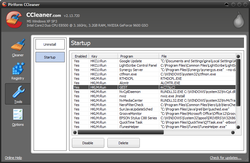
Now that the physical cleaning is over with, we can plug everything back in and do some software clean up. The first thing to do is to go to your control panel and select either add or remove program or uninstall program. Go through the listed programs and uninstall any programs that you don't use any more (this includes all those toolbars clogging up your internet browser). Go to your desktop and clear up any clutter you find there by deleting files you no longer need and arranging files do you need in folders will allow your computer to operate better. Running a program like CCleaner is a good idea as it will help you to clean out extra files from your computer. Next, you need to make sure all your system files are up to date. Windows update can be run from the Control Panel if they are not set to automatically update. Updating your flash and java also help with improving performance and should be kept up to date as this also helps prevent security issues. Flash can be downloaded directly from Adobe's site and Java can be downloaded from java.com.
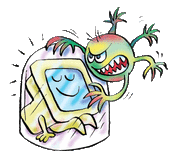
The next and likely most important step is to run your anti-virus program and do a deep scan of your computer. Most scans are not a full, deep scan of your system so a deep scan is a good idea from time to time. Running malware detection software like Malwarebytes' Antimalware or Ad-Aware is also a good idea. Viruses and other malware can cause massive slowdowns in addition to other negative consequences. If you don't have an anti-virus program, there are some very good free options available. The two most popular free options are AVG Anti-Virus Free Edition and Avast Free Antivirus 7. Both are very effective and powerful and will provide you the assurance you need in an Anti-Virus program. The down side is that the free versions don't have much in the way of support, aside from forums and some documentation scattered across the internet. Microsoft has an Anti-Virus program called Security Essentials that has been getting better with every iteration and comes close (even surpassing in some estimations) to the AVG and Avast offerings. Windows has a built in firewall and it is a perfectly viable option. However, it can be difficult to control and change as needed. A third party firewall, like the free Zone Alarm offering, is a very good option and will allow you better control over your firewall.

Finally, you can run disk cleanup and then disk defragmenter. These processes, especially the disk defragmenter, can take a lot of time but will help to increase your system's performance. If, after all of these steps, your computer is still running slowly, it may be time to look at your actual hardware. Two of the cheapest and most effective options are to upgrade the amount of RAM in your computer and the hard drive. RAM is usually the more effective upgrade. If you are running a 32 bit operating system, getting over 4 GB of RAM is a waste as the operating system cannot use any more memory than that. Even with a 64 bit operating system, often going over 8 GB is going to see no real improvement but going to 16 GB, if the price is right, not a bad idea. When buying RAM, it is important to match the size of the sticks. What this means is that if you are getting 8 GB of RAM, two sticks of 4 GB each will run better than a 4 GB stick and two sticks of 2GB each. If your hard drive has less than 10% free space (15 - 20% is preferable), you need to either delete some files or get more space. Options for more space include replacing your drive all together or supplementing it with a second internal drive or an external drive that plugs in to a USB port. The big rage right now is to install solid state drives (SSD) for your operating system. These do offer speed increases, but are expensive for the amount of storage they offer. If you just want speed, this is a decent option, especially since you can get a drive now for around $100. If you need storage, a traditional HDD (hard disk drive) will be cheaper for far more storage space.
These are just a few simple, easily affordable ways to speed up your system. If you are running an older system, these steps may help to extend its life cycle but there are limits to what can be done. Hardware not only doesn't age well, but newer software is needing more RAM, disk space and processor power every day. Eventually, upgrading is something that has to happen. Some programs are making it easier to run older hardware, like Windows 8 has faster boot and shut down times than Windows 7 running on the same system, but the rest of the operating system functions at essentially the same pace. These things are also good to do every few months to keep your system running and well maintained. Keep the case clean and your drive clean and you will see better performance.



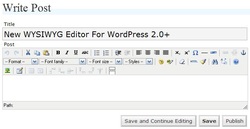



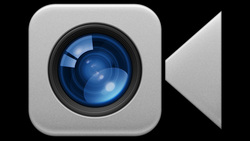
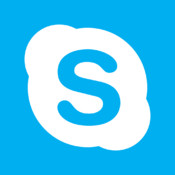

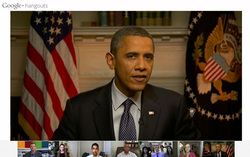
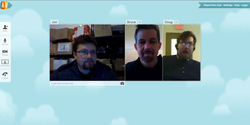
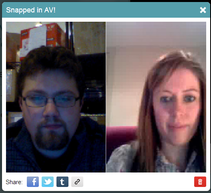
 RSS Feed
RSS Feed
