You may have heard the whisperings that Microsoft is coming out with its latest installment of the Windows operating system, Windows 8 later this year. This release marks the biggest redesign to Windows since the 95 platform released. There have been numerous updates, tweaks and changes to the system and not all of these changes are going to be easy to deal with. But, with more and more new systems going to touch screen, these changes could prove useful and beneficial. If you are stuck on your mouse (as most of us are), these changes could prove aggravating at first.
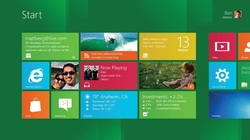
The biggest change by far is the new user interface (UI). Windows 8 still has a desktop that we're familiar with but it also introduces a Modern UI (commonly referred to as "Metro") using large buttons designed to make life easier. They can make navigation cumbersome but once you've adjusted, it also has the potential to make things easier for you. Having your favourite applications at your finger tips can be a great feature. However, many operations with the new interface mean dealing with apps. Microsoft is the latest getting in on apps. It really won't change a lot aside from now getting a lot of things through the new Microsoft store (some will be paid apps, others will be free, similar to the Apple App store which many of us are now used to) but prepare for a learning curve. If you have a late generation Apple mobile device (iPod Touch, iPhone, iPad), you will be more comfortable with this new way of navigating.
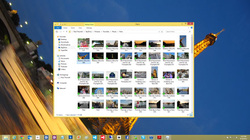
Another big change is to the desktop. Gone is the staple Start Menu but you can use the file browser along with the strong search features to find what you're looking for quickly (this will be at least somewhat familiar to current Windows 7 users). You can still start programs by clicking on icons just like you can on your current desktop. One of the new features which adds some nice flare to your desktop is Windows 8 will match colour schemes on your desktop with your selected backgrounds. It also allows more customization of your desktop, particularly for those running multiple monitor set ups which are becoming more common place as more and more tasks continue to be computerized.
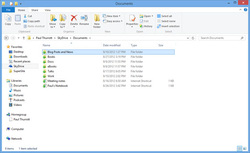
When you are looking over files in the browser, there is a new menu interface known as the Ribbon. If you have used current generation MS Office products, you will be familiar with the Ribbon. If you haven't, the Ribbon is a horizontal menu bar instead of the usual vertical drop menu. It has buttons for your various options that you can select with a click. This can also be collapsed for more advanced users but will actually make life easier for the average user, once they adjust to the Ribbon.
Based on the Windows 7 architecture, there aren't a lot of performance improvements aside from start up and shut down times. Windows 8 typically loads and shuts down in half of the time of Windows 7 thanks to the way it stores system information on shut down and boot. Gone is the click x to close a window, replaced with a drag and drop to close an application. One of the biggest problems with Windows 8 aside from not being intuitive and having a complete overhaul of the interface we've grown accustom to over the years is that you can only have two applications open at once. You can still have more running but only two will be displayed.
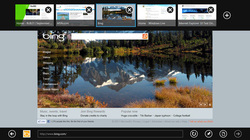
The new Internet Explorer 10 continues to improve the browsing experience for the user with better compliance to web standards resulting in a better browsing experience for the user. But again, they have changed the interface which means there will be an adjustment period (and it may be a substantial adjustment period). With the navigation bar now at the bottom of the screen and thumbnails of other sites at the top, this will take some getting used to. While the overall experience may be better in terms of the look and function of websites, the changes to the way you interact with Internet Explorer will mean a longer wait to appreciate them.
With the new application panels, navigating through potentially pages of applications, the traditional mouse is going to mean slow browsing, especially compared to those with touch screens or who are used to using hotkeys (e.g. hitting the Windows button and D key to bring up your desktop). Once you are used to the hotkeys, they can be almost as fast as using a touch screen. But do not doubt for a moment that touch screens are the king of input methods. If you currently have a touch screen, Windows 8 will allow you to get more out of it. Having said that, it is by no means perfect and, especially using dual touch screen monitors, can require some setup time.
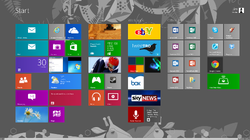
If you are planning a hardware upgrade or have done one recently (since June 2, 2012) you will be able to upgrade to Windows 8 Pro for just $14.99 on a Windows 7 system. If you are running Windows XP, Vista or 7, you can upgrade for $39.99. For a modern operating system, these prices are excellent (keep in mind, for non-profits, there may be even cheaper options through donation systems like TechSoup). For those still running Windows XP, consider going to 8 instead of 7 as you can keep your system files when you go to 8 which you can't do if you go to 7.
Windows 8 may seem like overkill or may be difficult to appreciate why you would want to use it. With technology changing rapidly and more and more hardware going mobile, touch screen and prices dropping on hardware, Windows 8 is going to become the new standard. Even if you aren't planning a hardware upgrade for a few years, getting used to Windows 8 now at the entry level price will have you more comfortable with it by the time its use is prevalent. And that can keep you ahead of the game.

 RSS Feed
RSS Feed
